Jupyer Notebook / Lab 유용한 magic 함수들과 ShortCuts(단축키)
2020. 1. 19. 19:13ㆍ꿀팁 분석 환경 설정/Jupyter Notebook & Lab
728x90
- Shift + Enter : 현재 셀 실행
- Ctrl + Enter : 선택된 셀 모두 실행
- Alt + Enter : 현재 셀 실행하고 아래에 셀 삽입
- Ctrl + S : 저장
Shortcuts when in edit mode:
- Esc : command 실행 모드하기 전에 ESC 누르기
- Tab code completion or indent
- Shift + Tab : 도움말
- Ctrl + ] : indent 넣기
- Ctrl + [ : dedent (indent 빼기?)
- Ctrl + A : 전체 선택
- Ctrl + Z : 되돌리기
- Ctrl + Shift + Z or Ctrl + Y : redo
- Ctrl + Home : 맨 위의 셀로 이동
- Ctrl + End : 맨 아래 셀로 이동
- Ctrl + Left : 한 단어 앞으로 이동
- Ctrl + Right : 한 단어 맨 뒤로 이동
ESC 누르고 할 수 있는 것들
- Scroll up and down your cells with your Up and Down keys.
- Press A or B to insert a new cell above or below the active cell.
- M will transform the active cell to a Markdown cell.
- Y will set the active cell to a code cell.
- X will cut the selected cell
- C will copy the selected cell
- V will paste the cell which is being copied/cut
- Shift + V paste cells above
- S will save the notebook
- F will find/replace
- O will toggle output
- D + D (D twice) will delete the active cell.
- Z will undo cell deletion.
- For selecting multiple cells at once, hold Shift and press Up or Down
- Shift + UP UP
- Shift + Down Down
- Shift + Space scroll notebook up
- Space scroll notebook down
다중 셀 처리 방법
- Shift + M : 아래 있는 셀과 합치기
- Ctrl + Shift + - : Cell 쪼개기
- You can also click and Shift + Click in the margin to the left of your cells to select them
shell command 사용하기
앞에 !를 붙이면 됨
!pip install ~~
x = "aa"
!echo $xMagic Commands
%pastebin magic function to select a range of cells
%pastebin 1-3
## 'http://dpaste.com/2XNJRCR'
- %whos displays the variable type plus some extra info: size, contents, etc.
- %who_ls only displays the variables name

Working with external files within Jupyter Notebook:
- %pycat file.py ➡ opens script in the pager
- %load file.py ➡ inserts the script into a cell
- %run file.py ➡ runs script
- %run file.ipynb ➡ runs notebook
- %notebook filename ➡ exporting the current IPython history to a notebook file
Getting, setting or listing environment variables:
- %env ➡lists all environment variables
- %env var ➡ get value for var
- %env var val➡ set value for var

%system ➡ to use shell (mostly used to get current directory, date, etc)

Autosaving notebook to its checkpoint using %autosave :

Autosaving every 120 seconds (2 minutes)
- %%HTML ➡ to execute HTML code

- %%perl ➡ to execute Perl in a subprocess
- %%javascript or %%js ➡ to execute the block of Javascript code
- %%python3 ➡ to execute code with python3 in a subprocess
- %%ruby ➡ to execute Ruby code
Other magic commands:
- %history ➡ print input history
- %lsmagic ➡ list currently available magic functions
- %magic ➡ print information about the magic function system
- %matplotlib ➡ setting up matplotlib to work interactively
- %pwd ➡ returns current working directory
- %quickref ➡ shows a quick reference sheet
- %time ➡ time execution of a Python statement or expression (it can be used both as a line and cell magic)

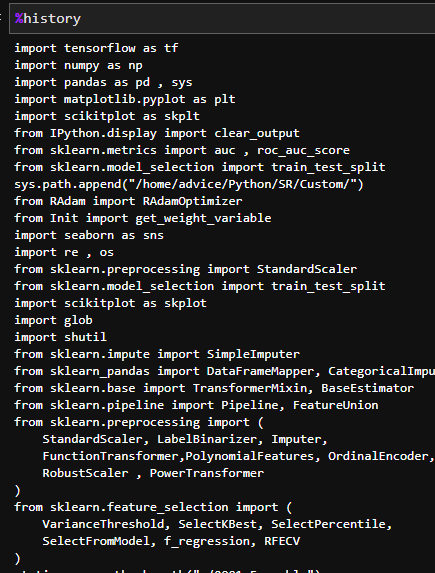
https://towardsdatascience.com/optimizing-jupyter-notebook-tips-tricks-and-nbextensions-26d75d502663
Optimizing Jupyter Notebook: Tips, Tricks, and nbextensions
Jupyter Notebooks are a web-based and interactive tool that the machine learning and data science community uses a lot. They are used for…
towardsdatascience.com
728x90
'꿀팁 분석 환경 설정 > Jupyter Notebook & Lab' 카테고리의 다른 글
| jupyter notebook 개별 메모리 사용량 확인하는 방법 (0) | 2020.04.28 |
|---|---|
| [Python] Jupyter 사용자 유용 팁 정리 (1) | 2020.03.25 |
| Jupyterlab cell font size 변경하기 (0) | 2020.01.18 |
| [ Python ] Jupyter Lab GPU DashBoard (2) | 2020.01.17 |
| Jupyter Notebook에서 Notebook 이름 가져오기 (0) | 2019.10.27 |